Import Rosters
Creating Teams & Players Using .CSV File
From the director dashboard click on the Teams icon and follow the instructions below. Teams can be created manually (one at a time) or you can create a list of teams and players using our import .csv file loader to insert multiple players/teams at once.
Upload Roster Using .CSV Uploader
1. From the Teams page click on the "Import Roster" button
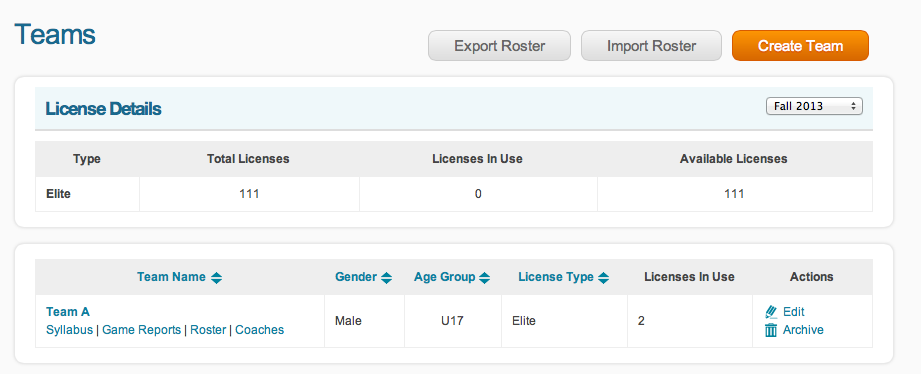
2. Right click and download the" Sample Roster" .csv file
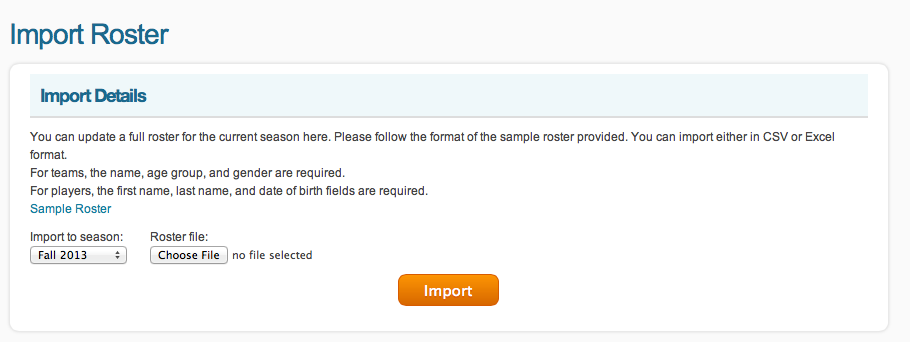
3. The sample roster contains examples of the fields that are required. All colum headings must match exactly the same as the example in the sample roster. Enter your data and save the file as a .CSV.
4. Go back to the site Import Roster page and click on Choose File to locate the .csv file your created and attach the file
5. Verify the list and click on the import button
6. View the created teams and players in the "Coach Teams" list
Please Note
Individual parent/player log in details will be emailed to every parent/player who's .csv data fields contained an email address, parent last name and parent first name. If you do not want parents/players having log in access, leave the email address, parent last name and parent first name fields blank.